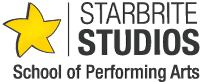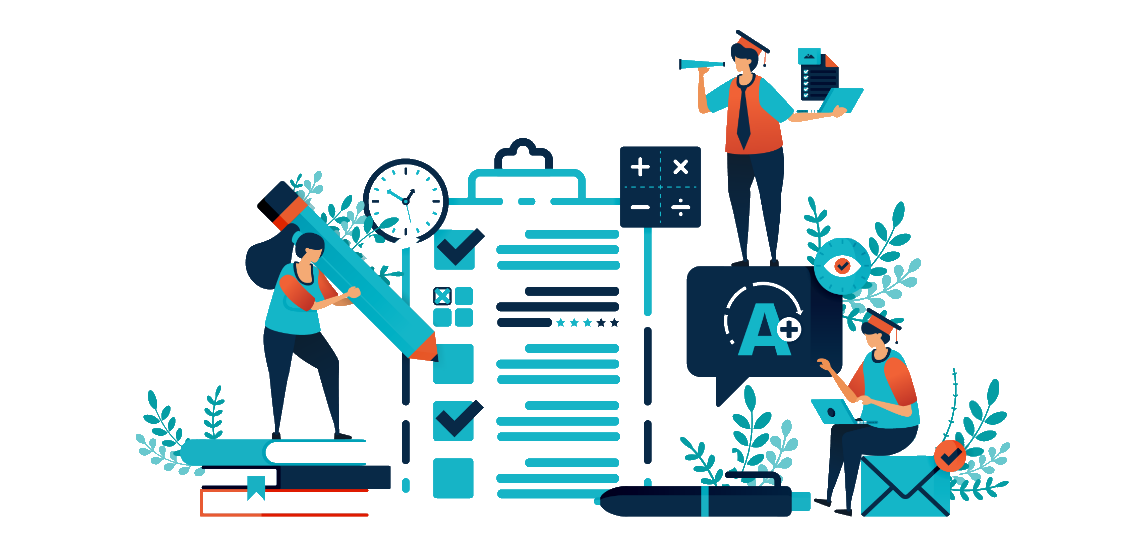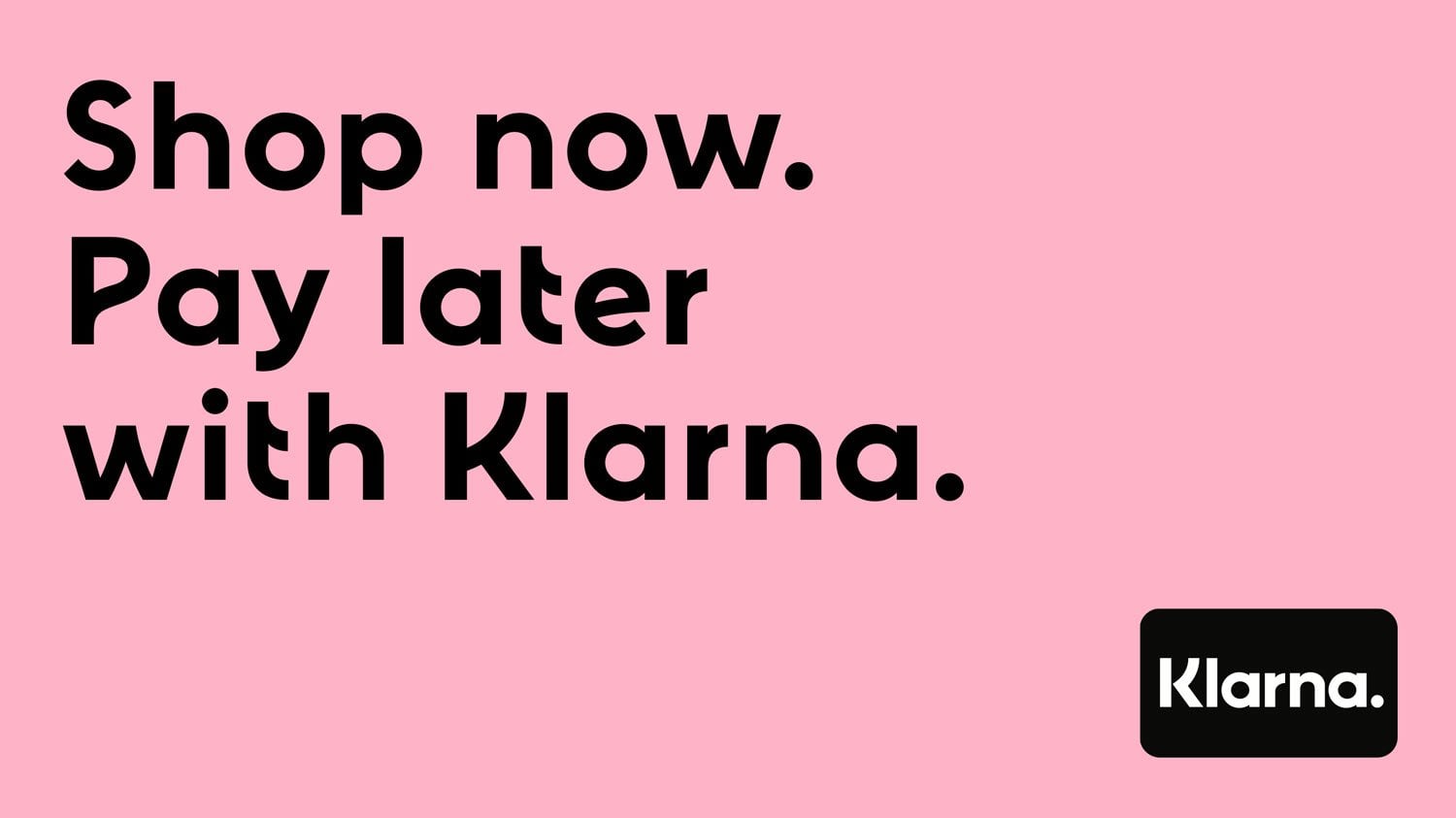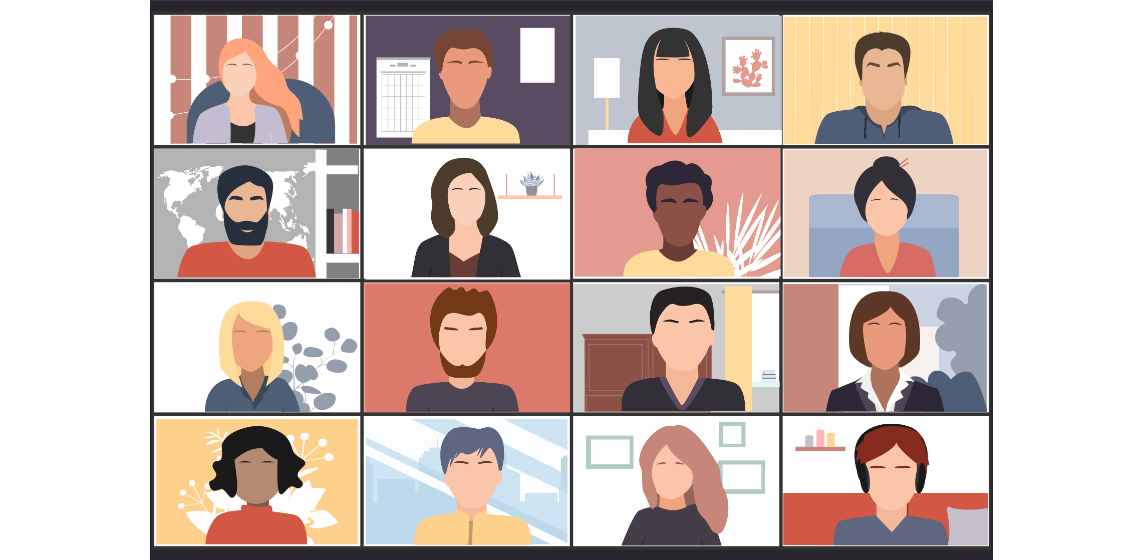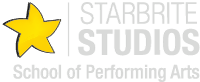Register for classes from our web site
This step-by-step tutorial will talk you through how to register for new classes from the Starbrite web site.
- Visit the Register classes section of the Starbrite web site home page. Select the first class you would like to enrol into and click the Enrol button.
- The 'Class Details' screen is displayed. Click the Add Class button to confirm adding the class or the Cancel button to cancel it.
- After clicking the Add Class button, the Selected Classes screen is displayed. To add more classes, click the Add More Classes button and repeat the above steps. Once you have added all the classes you require, click the Continue to Enrollment button.
- At the Selected Classes screen, you can remove classes by clicking the cross in the top right-hand corner of the class's box. Once you are happy with your selection of classes, click the Continue to Enrollment button.
- The Customer Details (Account Holder) screen is displayed. These are the details of the person who will be responsible for paying class invoices. It can be the details of the student if the student will be responsible for paying invoices or the name of the parent if the student is a child. Complete all the boxes with an asterisk and click the Next button.
- The Student Details screen is displayed. Complete all boxes with an asterisk. Don't forget to add important medical conditions, notes, or previous experience Starbrite needs to be aware of. To add more students, click the Save button, otherwise click the Next button.
- If you clicked the Save button in the previous step, the Student List is displayed. If you need to add another student, click the Click Here To Add Another Student button. When all required students have been added, click the Next button.
- The summary screen of all the entered details is displayed. Check all details are correct, read and accept Starbrite's Privacy Policy and Terms and Conditions, and choose whether you wish to receive marketing-related emails from Starbrite. Click the Submit All Details button.
- Your registration request will be sent to Starbrite, who will need to approve it. If you have not previously attended at Starbrite any of the classes you registered for, you will be sent an confirmation email inviting you to a free trial of each class with the next available date and time. If the suggested date and time is not suitable, please contact Starbrite to arrange an alternative.
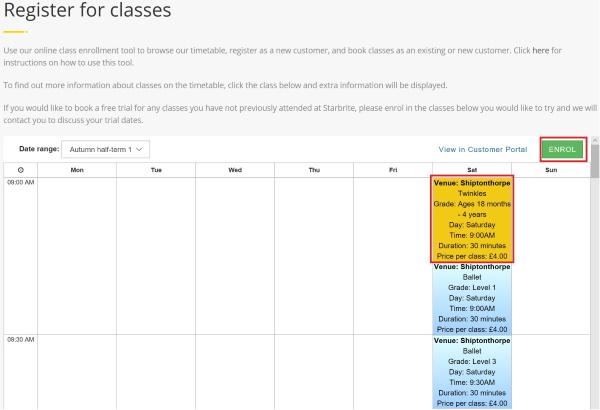
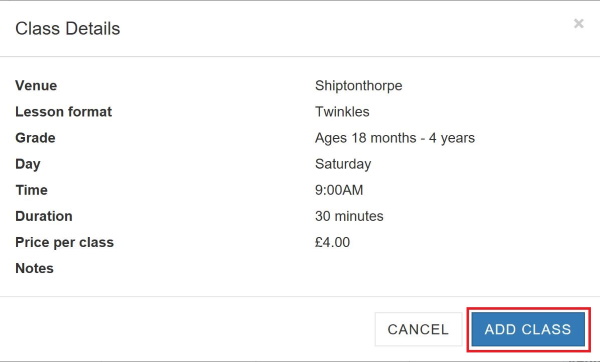
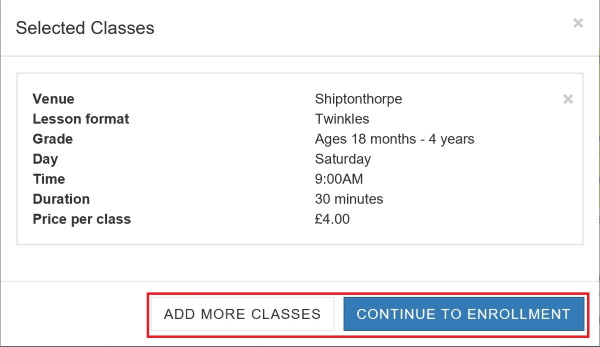
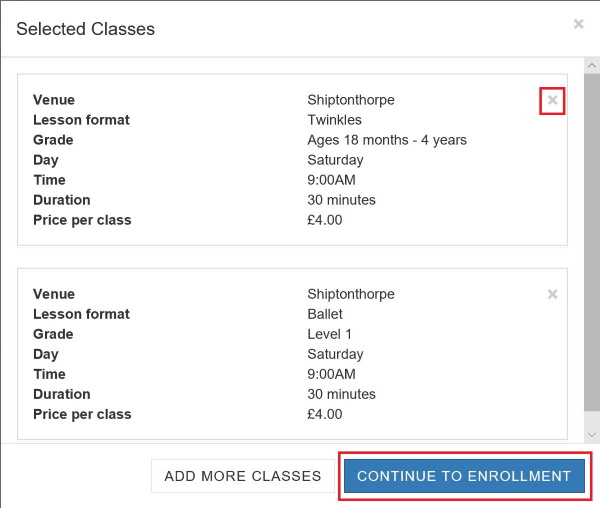
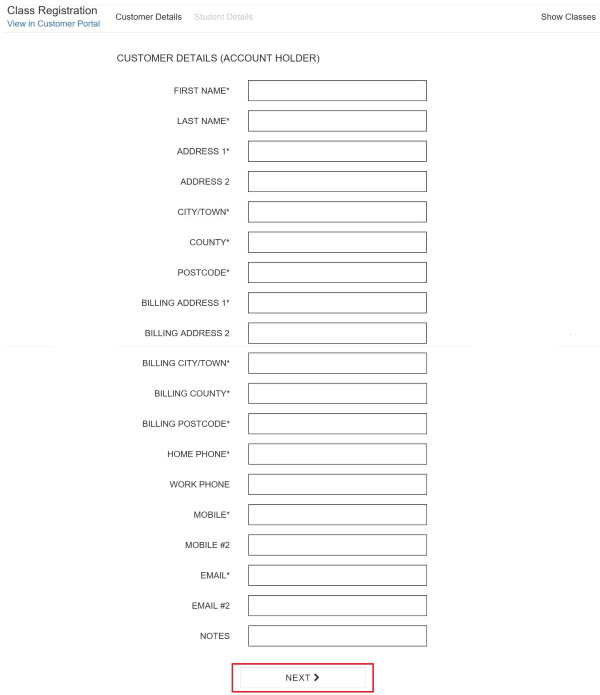
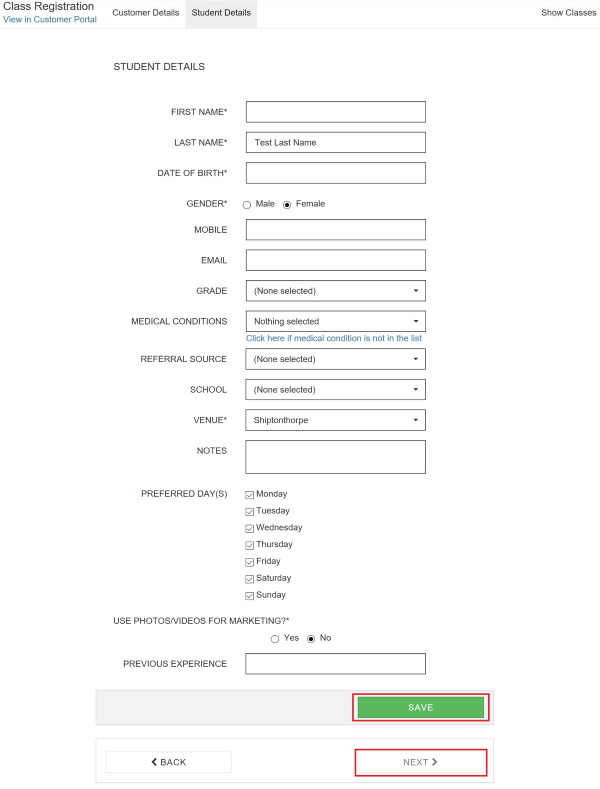
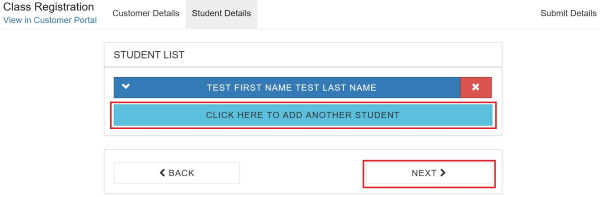
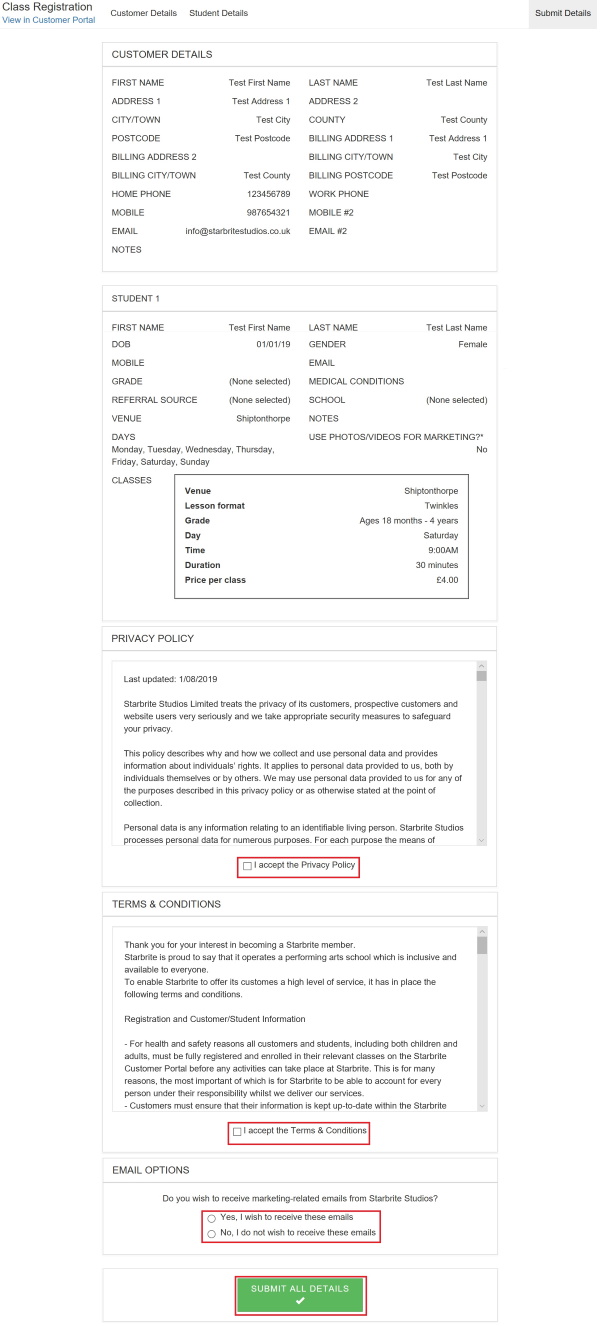
Look out for other tutorials which discuss how to use other features of the portal.